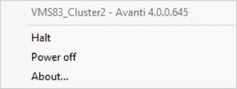
First Line: Displays the name of the Avanti configuration file associated with the Avanti instance. It also shows the version of Avanti in use. Hovering over the Avanti icon will also provide this information via a tooltip.
Halt: Provides the same function at the Halt button on Alpha hardware. The emulator interrupts operating system execution and displays the console prompt (>>>) in the console window3. The Halt option also writes debug information to the Avanti log and crash dump files, which is useful to isolate issues such as a hung emulator.
Power off: Provides the same function as the power button on Alpha hardware. When selected, a confirmation box is displayed. Using Power off or Exit from the console prompt will shut down the Avanti instance and remove the related Avanti icon from the notification area.
Warning:Powering off a running Avanti instance is equivalent to crashing real hardware. Data loss may occur and the TOY and NVRAM settings may be lost.
About: Display information about the current version of Avanti.
Tip:During the Avanti installation process, the Avanti notification icon is marked as "Only show notifications". This is a Windows default. To have the Avanti icon always visible when an Avanti instance is running, right-click the Start button, select Properties, select the Taskbar tab, click the Customize button in the Notification area section, and select "Show icon and notifications" for the Avanti icon.