1)Launch the License Update Utility via Start> All Programs> Avanti Virtual Alpha> License Update Utility.
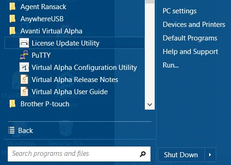
Note:While not recommended, it is feasible to apply a license update against a running system.
2)A message box will display a warning to have the key update file or pass phrase handy before continuing. Click "Next" to continue.
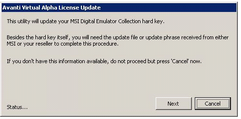
3)A prompt will be displayed to select the update via file or phrase. Click the appropriate radio button.
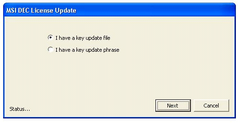
4)Updating via a file:
a)If updating via a file, a prompt will be displayed to enter the update file name. The browse button […] can be used to locate the update file. Enter the key update file name and click "OK".
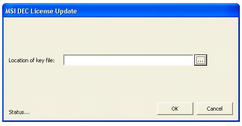
b)The utility will display a prompt to plug the license key into the machine. This prompt will appear even if the key is already plugged in. Ensure the key is connected and click "OK".
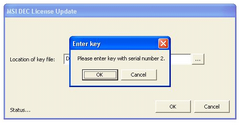
c)The utility will apply the license update and prompt to remove the key. Key removal is not required. Click "OK" to continue.
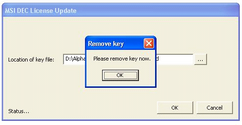
d)The utility will indicate the update has been completed. Click "OK" to exit the utility.
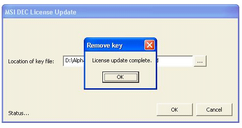
5)Updating via a pass phrase:
a)The utility will display a Key phrase box. Paste or type the supplied key phrase into the box and click "OK".
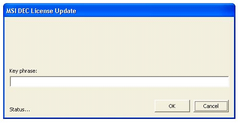
b)The remaining update steps are similar to steps 4b – 4d in the Updating via a File section above.
See Avanti Version and License Key Information to confirm a license key update.