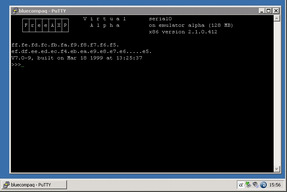
Avanti can be launched interactively from the Configuration Utility using the Run button, or from a command line. Avanti can also be run as a Windows service, which is covered in Installing Avanti as a Service. Launching Avanti is equivalent to powering up a real Alpha system.
The emulator program will display an Avanti icon in the notification area of the Windows task bar. It runs a series of checks on its virtual hardware, ensuring that all of its devices are present. If a disk image file has been misnamed or a NIC has changed, the emulator will display an error, wait for a user acknowledgement, and exit. If the configuration is valid, the emulator will launch a console window, load the SRM console firmware, and display the three-chevron console prompt (>>>).
Once the console prompt appears, the virtual Alpha is ready to boot a supported O/S. The two most common O/S run on Alpha systems are Tru64 UNIX and OpenVMS.